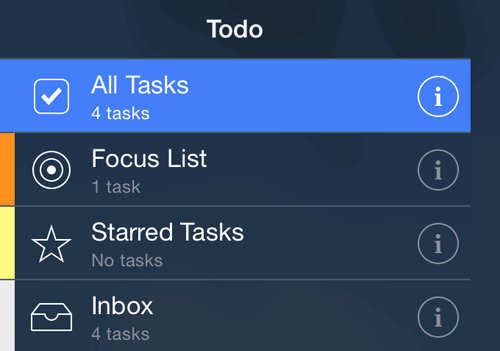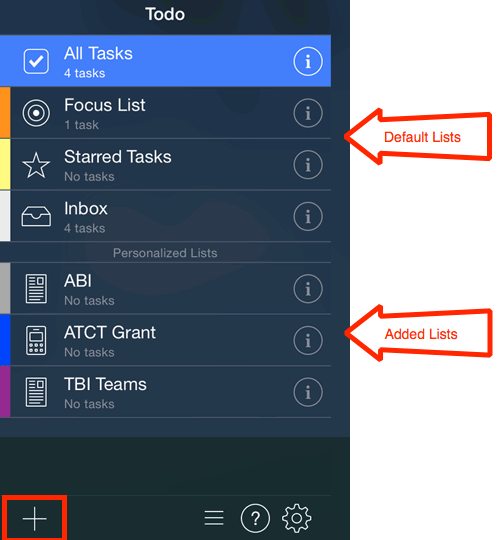Lists
Lists are like master lists of tasks/items. They can include tasks, projects and checklists. They are great to help organize and filter lots of tasks. Todo 7 includes several lists to help keep you organized and allows you to create your own lists. The default lists are:
- All Tasks — Shows all tasks from all of your Todo lists.
- Focus List — Shows only tasks that are overdue or due within a designated period of time. Focus lists really help to focus in on those tasks that are most important at the current time.
- Starred Tasks — Shows only tasks that are marked with a star.
- Inbox — Shows tasks that are not assigned to a specific list you created.
Default list options
Creating lists
Creating your own lists can be very helpful when you have lots of things going on. You can see all your tasks or you can tap on a list to view only the tasks associated with your list.
Create a list
- Tap the plus sign on the List side (left) of the screen.
- Enter the new list name.
- Tap Save.
GIVE IT A TRY!
- Add a sample list that can be modified and deleted as you progress through this lesson.
Add lists icon
Editing lists
Edit a list
- Tap the information icon to the right of the list name.
- Tap the desired edit: Name, Color, Icon.
- Make the desired change.
GIVE IT A TRY!
- Edit the sample list you entered previously.
Edit list options
Deleting Lists
To Delete a List
- Tap the desired List reference and slide from right to left.
- Tap Delete. Note you will not be asked to confirm the deletion and all items within the checklist will be deleted.
GIVE IT A TRY!
- Delete the sample list you entered previously.
TROUBLESHOOTING
Problem: You have several tasks that are similar and would like to group them together.
Solution: Create a new list for those tasks.