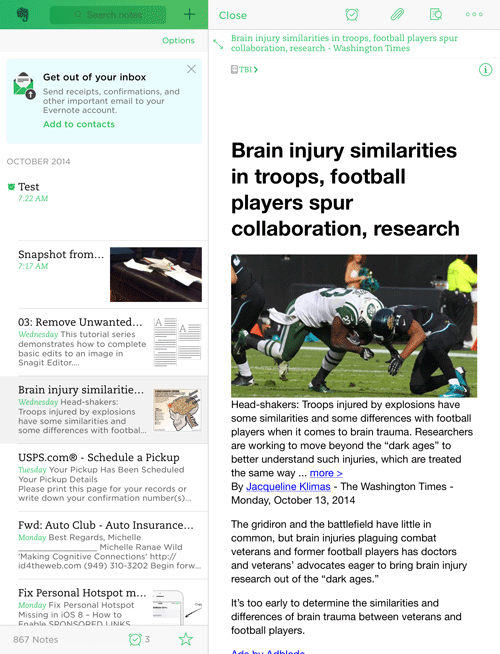All Notes screen
The Notes link on the main screen takes you to the All Notes screen. The All Notes screen includes a list of all notes within Evernote, regardless of the notebook with which each note is associated.
The All Notes screen includes the following icons, fields, or references:
- Link to main screen (elephant head)
- Search field
- Plus sign to add a new note
- Link to Shortcuts (star)
- Link to notes with reminders (alarm clock)
- Month and Year reference
- Number of total notes
- Options
GIVE IT A TRY!
- Take a few minutes to orient yourself to the All Notes screen.
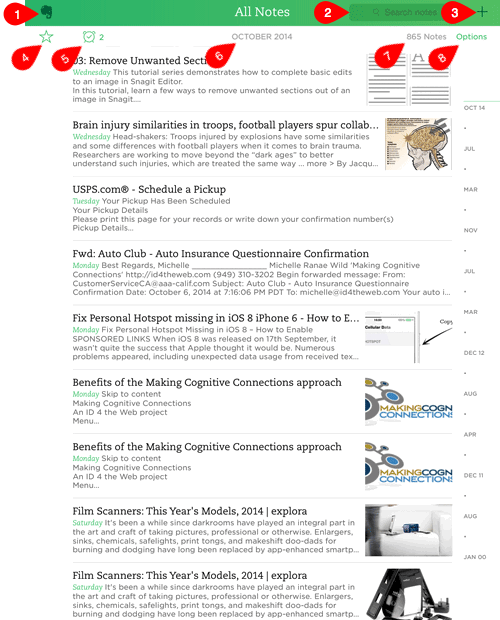
All Notes screen when note is selected
When a note is selected or opened, the All Notes screen changes a bit on the iPad. The selected or open note will appear on the right side of the screen, while the list of all notes appears on the left.
Open a note
- Tap the desired note. The note will appear on the right side of the iPad screen.
GIVE IT A TRY!
- Open several of the notes created previously.
TROUBLESHOOTING
Problem: I thought I tapped on All Notes, but I don’t see my notes; I see notebooks.
Solution: Tap Back in the upper left corner and tap Notes.