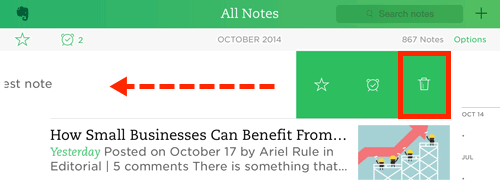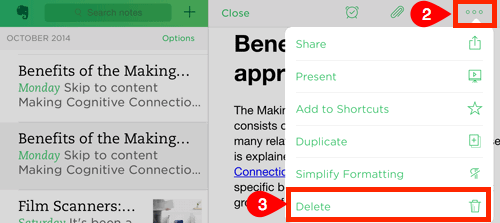Deleting notes from the All Notes screen
You can delete a note from the All Notes screen or from within an open note.
Delete a note from the All Notes screen
- From the main screen, tap Notes to open the All Notes screen.
- Tap and swipe from right to left on the desired note.
- Tap the Trash can.
GIVE IT A TRY!
- Delete at least one of the notes created previously using the All Notes screen.
Delete option on All Notes screen
Deleting notes from within an open note
You can also delete a note from within an open note.
Delete a note from within an open note
- Tap the desired Note to open it.
- Tap the More icon.
- Tap Delete (i.e., trash can).
- If necessary, tap Move to Trash.
GIVE IT A TRY!
- Delete at least one of the notes created previously from within the note.