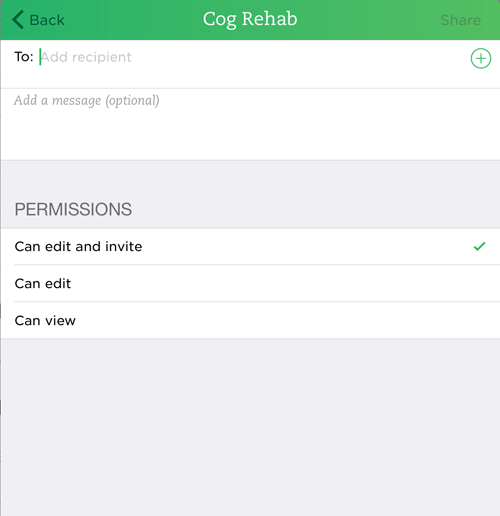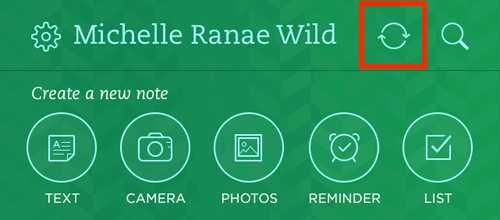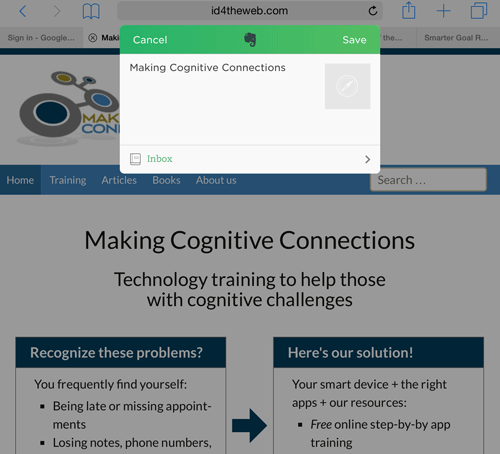Sharing notebooks
You may want to share some of the valuable information you collect in Evernote with someone else.
Share a notebook
- Tap Notebooks from the main screen.
- Tap the notebook to be shared.
- Tap the Share icon.
- Enter the email address of the person with whom you would like to share.
- Enter a short message to the recipient.
- Tap the desired Permissions option.
- Tap Share.
GIVE IT A TRY!
- Share one of your notebooks with someone.
Share Notebook screen
Syncing notebooks
In case you have Evernote installed on more than one device, you can sync your notes across multiple devices.
Sync Evernote
- Navigate to the main screen.
- Tap the Sync icon.
GIVE IT A TRY!
- If you have more than one device with Evernote installed, sync your notes.
- Access Evernote on a different device to verify that the synchronization took place.
Sync icon on main screen
Web Clipper
Evernote has the ability (since iOS 8) to clip web content from your web browser directly into Evernote.
Use Evernote Web Clipper
- Open your web browser.
- Navigate to a page you would like to “clip” to Evernote.
- Tap the Share icon.
- Look for the Evernote icon. If you don’t see the icon, tap More and then turn on the Evernote Web Clipper.
- Tap the Evernote icon.
- Choose the desired Notebook.
- Tap Save.
- Open Evernote and sync if necessary.
GIVE IT A TRY!
- Visit the Making Cognitive Connections web site (http://makingcognitiveconnections.com).
- Clip the home page to Evernote.