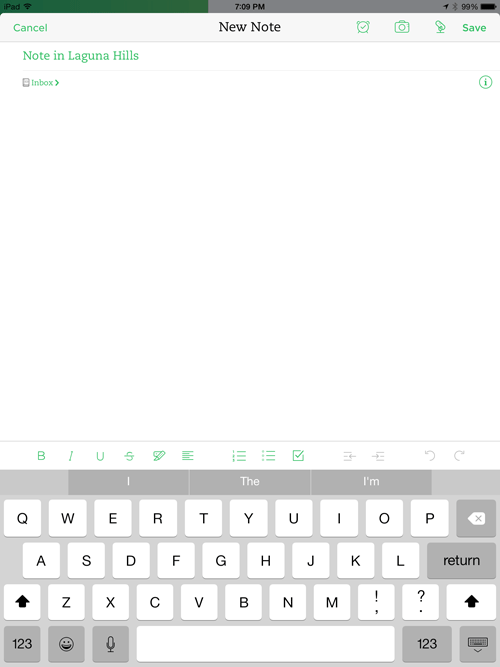Create new notes from All Notes screen
New notes can be created from the All Notes screen. When new notes are created in this way, the new note will be a basic text note. Reminders, images, and audio recordings can be added to the note.
Create a new note from the All Notes screen
- Tap the Add Note icon (i.e., plus sign).
- Change the title as desired.
- Add text in the body of the note as desired.
- Tap Save in the upper right corner.
GIVE IT A TRY!
- Create a new note from the All Notes screen.
- Note the address of your current location will appear as the title of the note if Location Services is turned on. You will probably want to change the title to something more meaningful.