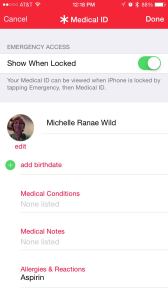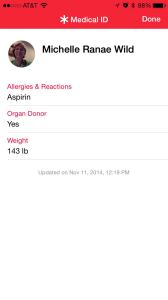The Medical ID feature is an interesting new part of the iOS8 Health app. It can be used to:
- Help you track your own medical information in case you need that information
- Provide important information to medical responders in an emergency
The information entered into the Medical ID screen can appear when the iPhone is locked; however, the information entered is not shared with other apps. You might be a bit skeptical about putting medical-related information out there so anyone could access it on your phone, but remember—you have control over what you share and—most importantly of all—it could save your life!
“This could happen to you” scenarios
Bicycle accident
“I was out riding my bicycle with a group and had a mishap. I couldn’t use my phone and one of the other riders was able to access my emergency contact by using the information on Medical ID screen.”
Medical emergency
“I have a heart condition and take a lot of medications. One day I had a medical emergency while out shopping. The EMTs were able to access my Medical ID screen and see all the medications I was on so there were no negative drug interactions.”
Organ donations
“I am an organ donor, but lost the card that goes in my wallet. I want to make sure my wishes are clear to medical personnel if something were to happen to me.”
Let’s hope you haven’t been in situations similar to those presented in the above scenarios. But let’s face it—any of the scenarios above and many others are possible. So let’s learn how to make available information that could help in a medical emergency!
Create a Medical ID
Create Medical ID that appears when iPhone is locked
- Tap the Health app > Medical ID > Create Medical ID
- Tap the “Show When Locked” switch if you want the information to appear when the iPhone is locked.
- Tap each relevant field and enter appropriate information. Available fields are:
- Add birthdate
- Medical Conditions
- Medical Notes
- Allergies & Reactions
- Medications
- Emergency Contact
- Blood Type
- Organ Donor
- Weight
- Height
- Tap Done.
The information you enter will be available on your phone without someone having to enter your passcode.
Access Medical ID information when iPhone is locked
- Turn the phone on.
- Slide from left to right to access the Touch ID or Enter Passcode screen.
- Tap Emergency (lower left corner) > Medical ID.
- Tap Done to close Medical ID information.
Making cognitive connections
The Medical ID is important for medical personnel; however, it can also be handy for users. The following cognitive issues may play a role in your use of the feature:
- Memory — You can enter your medications or information about allergies so you have it readily accessible when needed.
- Decision Making — You decide which information is important for others to have in case of emergency.
In conclusion…
As mentioned, the information on the Medical ID screen is accessible by anyone that might have your phone. It is important to consider the pros and cons of providing this type of information via the Medical ID feature. If you decide to use this feature, consider the information you are willing to share. Remember, you don’t have to add information to every field; however, certain information will be beneficial to emergency medical personnel.