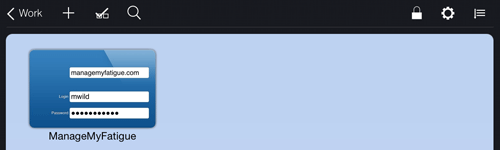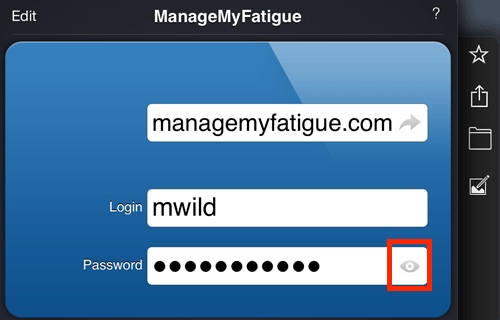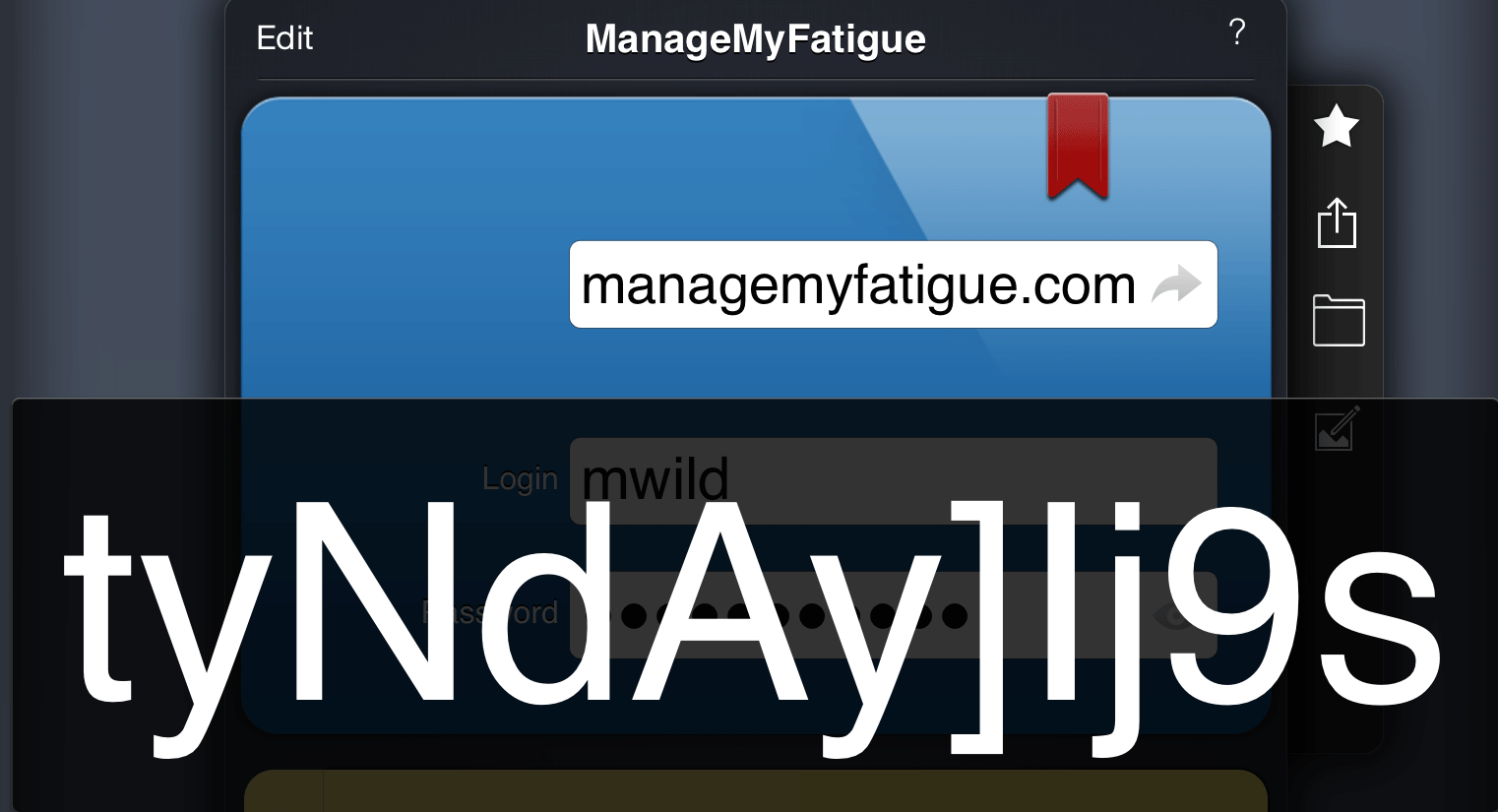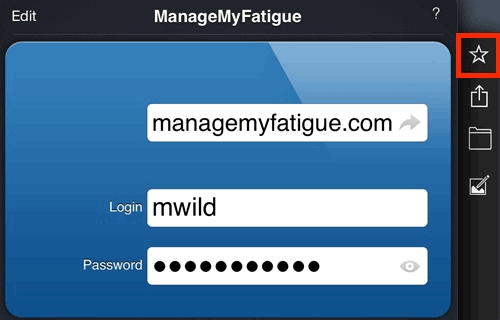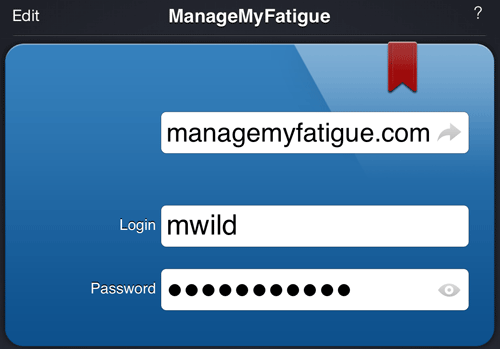Accessing a card and viewing the password
It is very easy to access a card once it is entered into oneSafe.
Access a card
- Tap the Category list in the upper left corner.
- Tap the desired category.
- Tap the card to be opened.
View the password
- Tap the show icon (eye) to the right of the password to display password.
- Tap the password to hide it.
View password options
- Tap the hidden password.
- Select desired option:
- Copy
- Edit
- Full Screen
- Show
- Zoom
GIVE IT A TRY!
- Open one of the cards created previously.
- View the card’s password.
Card list
Opened card
Password visible
Set a card to be a favorite
Cards that are used often can be tagged as a favorite. All cards tagged as favorites are stored in the relevant category, as well as in the Favorites folder listed on the Categories screen. This provides quick and easy assess to those cards that are frequently used.
Assign a card as a favorite
- Navigate to the desired card.
- Tap the card to open it.
- Tap Favorites icon (i.e., star icon). A red flag will appear on the card indicating it is now a favorite.
GIVE IT A TRY!
- Add at least one card to your Favorites.
- View the card within its category.
- View the card within the Favorites folder.