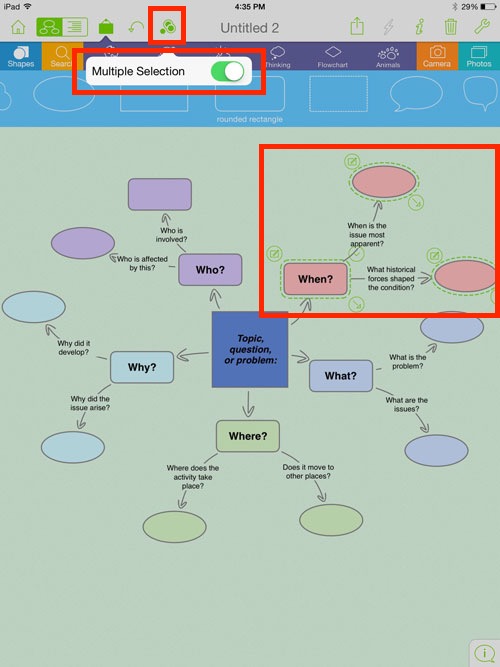Working with multiple shapes
Inspiration Maps allows you to select multiple shapes and then apply shape formatting to them simultaneously.
Select multiple shapes
- Tap the Multiple Selection icon to the left of the title.
- Tap the switch to turn on multiple selection.
- Single-tap the shapes to be modified.
- Tap the Formatting icon ( i ) to the right of the Rapid Add icon.
- Make desired formatting changes.
- Tap the Formatting icon to hide the formatting options.
GIVE IT A TRY!
Select several shapes within a diagram and apply styling to them using the Multiple Selection option.
TROUBLESHOOTING
Problem: I can’t tell if I have more than one object selected.
Solution: Dashed lines appear around each object that is selected.