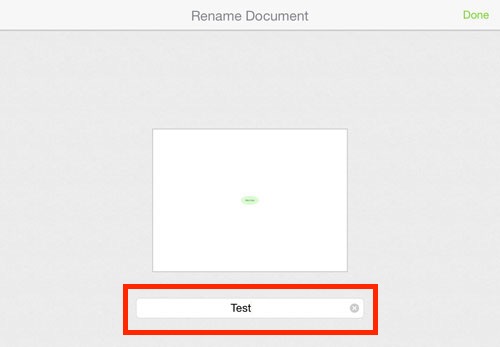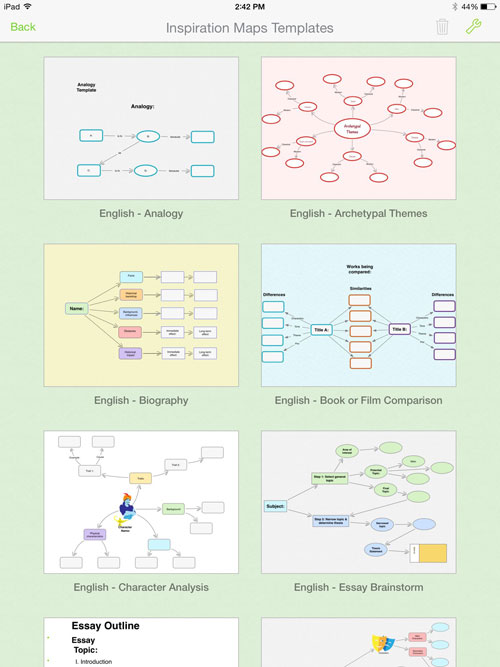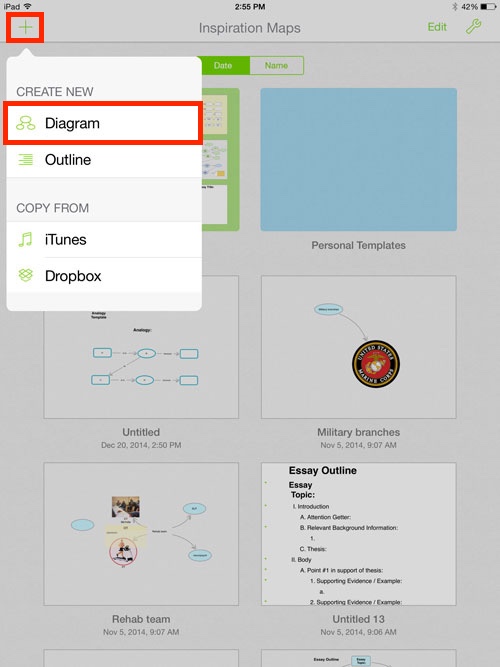Creating Inspiration Maps documents
There are three ways to create Inspiration maps:
- Start with one of the templates provided by Inspiration Maps.
- Start with a blank diagram.
- Start with a blank outline.
Creating maps from templates
Inspiration Maps provides a number of templates to help get you started.
Create a new map from templates
- Tap Templates.
- Scroll through and tap the desired template.
- Review information about the selected template.
- Tap Use Template.
- Tap the Home icon in the upper left corner to return to the Home screen.
GIVE IT A TRY!
Create the following diagrams from one of the many Inspiration templates and then return to the Inspiration Home Screen.
- Create a new diagram from the Thinking—5 Ws Strategy template.
- Create two additional new diagrams using any of the other templates that might be relevant for you at home, school, or work.
- Return to the Home screen.
Inspiration Maps templates
Creating diagrams
Inspiration Maps allows you to create new blank diagrams.
Create a new blank diagram
- Tap the Plus sign.
- Tap Diagram from the Create New section.
- Tap the Home icon to return to the Inspiration Home screen; diagram will be saved automatically.
GIVE IT A TRY!
- Create two new sample diagrams.
- Return to the Home screen.
New diagram or outline options
Naming maps from within a map
Name or rename a map from within a map
- Double-tap map name at the top of the screen.
- Edit the name of the map.
- Tap Return.
- Tap the Home icon to return to the Home screen.
GIVE IT A TRY!
- Open three of the maps created above and rename them from within the diagram.
- Be sure to give the diagram a relevant name.
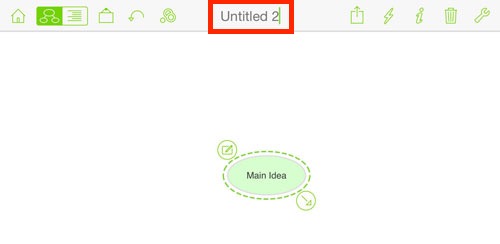
Naming maps from the Inspiration Maps Home screen
Name or rename a map from the Home screen
- Tap the map name below the map thumbnail.
- Edit the name of the map.
- Tap Done.
GIVE IT A TRY!
- Rename the remaining diagrams from the Home Screen.
- Be sure to give the diagram a relevant name.
TROUBLESHOOTING
Problem: The map keeps opening when you try to rename it.
Solution: Be sure to tap on the name of the map below the map thumbnail.