We’ve talked about the Title or Event field of calendar apps. Now let’s discuss the Alert or Reminder field. Why an entire article on this topic? Failure to use this most important field wisely can either (1) eliminate the alert/reminder altogether; or (2) cause it to sound too late to be of use. Either way, the consequences are negative—you’re late or you don’t show up at all.
The name of the field associated with setting reminders varies based on the device used:
- Alert on iOS
- Reminder on Android
What to watch out for
There are several potential “gotchas” related to the use of alerts or reminders:
- Alarm field set to "None"—This is a potential problem because most people focus on the date and time of the appointment, but skip right past the Alert field. As a result, they neglect to set an appropriate reminder time for the event.
- Using a default alert/reminder of "15 minutes"—Establishing a default reminder of "15 minutes" can provide a false sense of security. Setting this default means you can be sure a reminder is set, but it almost certainly will not be the right amount of lead time for every appointment.
- No customization of alert/reminder times—Some calendar apps only allow for preset alert/reminder times to be set. In other words, they don’t provide the ability to customize alert/reminder times. This is an issue because the preset times are limited and often don’t provide adequate fine-tuning.
- Alert/Reminder set without appropriate lead time—Whether a default alert/reminder time is preset or not, it takes some careful thinking to decide how much advance time is necessary for the alert/reminder. For example, I live in California. If I need to be at an appointment 30 miles away at 4:30 PM, I would need to set an alert/reminder for at least 1 hour prior to my appointment due to heavy traffic. On the other hand, if I am already on campus and have a class that takes me 5 minutes to walk to, I wouldn’t need more than a 5- or 10-minute alarm/reminder, depending on what I am doing prior to my class and how long it would take me to stop what I am doing.
How long it takes you to stop what you are currently doing leads us to a related challenge shared by many individuals with cognitive challenges: perseveration, or the inability to let go of something in order to move on to something else. If perseveration is a potential issue, setting an appropriate alert/reminder is especially important. The alert/reminder serves as a prompt that it is time to discontinue what you are doing in order to be on time for the upcoming appointment.
- Dismissing Alert/Reminder prematurely—Closing or dismissing an alert or reminder is a final act. In other words, if an alert/reminder sounds and appears on the device screen, closing or dismissing it will stop that alert/reminder from sounding again. If you close or dismiss the reminder before you are ready to leave for the appointment, you might get involved in something else and forget all about the appointment.
Alert specifics for iOS
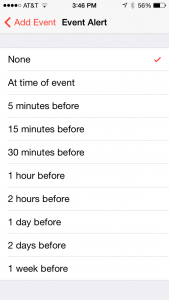
One solution for this issue is to download and install a calendar app that has custom Alert options. The best program I have found to date is Week Calendar. This app includes a custom Alert field, where you can enter any number of minutes, hours, days, etc. prior to the event’s start time.
Be sure to check out our free Week Calendar HD training.
Reminder specifics for Android
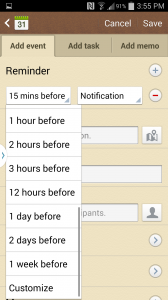
In conclusion
The Alert/Alarm Reminder field is one of the most important and useful fields in any calendar app. It provides the ability to set an auditory alert related to scheduled events. At this time, Android devices are the only devices that have the default ability to customize alarm times. Week Calendar is a very good app that is available for iOS devices that includes a customization field for alerts.
