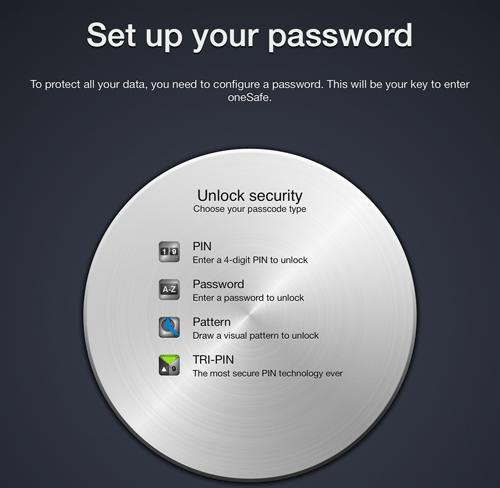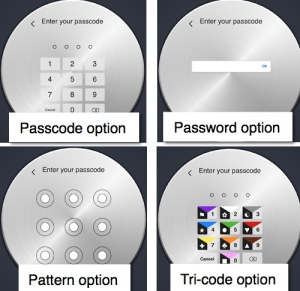OneSafe set-up
The oneSafe app stores passwords and private personal information in a safe yet accessible place. You’ll begin by setting a passcode to protect all your data. The passcode you set can be any of the following types:
- PIN — Enter a 4-digit PIN to unlock the app
- Password — Enter a password to unlock the app
- Pattern — Draw a visual pattern to unlock the app
- TRI-PIN — The most secure PIN technology currently available to unlock the app
Set a passcode type
- Tap the desired Unlock Security type.
- Enter the required information.
- Confirm required information entered previously.
- Create a secret question and corresponding answer. Although this is optional, it is a good idea to create secret questions in case you forget the passcode you set.
- Create a second secret question and corresponding answer.
- Tap Enter.
GIVE IT A TRY!
- Decide on the passcode type that will work best for you. It is important that it is series of numbers or a pattern you will remember.
- Create a passcode for the oneSafe app.