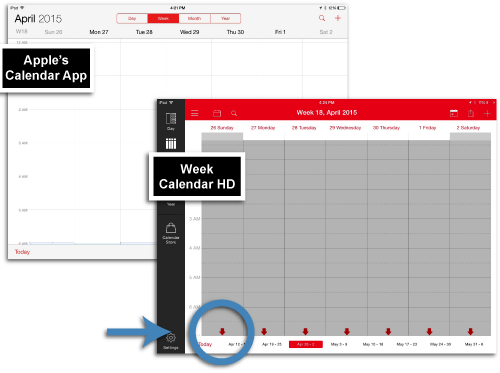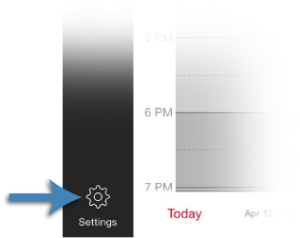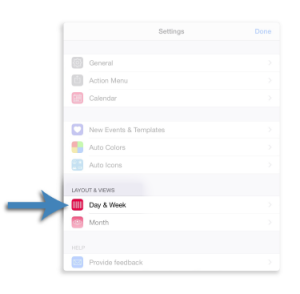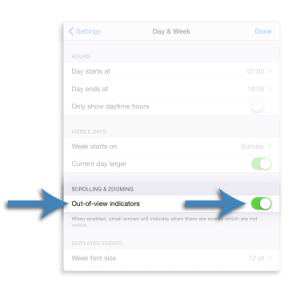When viewing a calendar page in Day or Week mode, Apple’s Calendar app doesn’t include any indication that there are items out of the visible range of the page. The Out-of-view indicator feature in the Week Calendar app takes care of this issue. It can be used to:
- Prompt users that their day has appointments not currently within the visible range of their screen
- Help users with general time management skills
The Out-of-view indicators (red arrows) provide a visual cue that appointments exist either before (up arrow) or after (down arrow) the times visible on the calendar screen. The indicators appear in the Day and Week views of Week Cal HD and the Day, Agenda, and Week views of Week Cal (iPhone).
“This could happen to you” scenarios
Out of sight, out of mind
“If I don’t see an appointment listed in my calendar, it’s like it doesn’t exist. I need something to show me that there is more information.”
Missed appointment
“I missed an appointment because I didn’t realize that I had another appointment scheduled.”
Let’s hope you haven’t been in situations similar to those presented in the above scenarios. But let’s face it—any of the scenarios above and many others are possible. So let’s learn to set your Week Calendar settings to prompt you about out-of-view appointments!
Out-of-view indicators
Add out-of-view indicators as a default
Making cognitive connections
The out-of-view indicator feature is important for those who have issues with attention to detail and memory. The following cognitive issues may play a role in your use of the feature:
- Attention to Detail & Memory — The visual cues can be used to help you realize that there are additional appointments during the day.
- Decision Making — This feature can help when deciding whether to schedule additional appointments.
In conclusion…
Not all calendar apps provide a visual indicator that additional appointments are scheduled outside of the times currently visible on the screen. The out-of-view indicator feature of the Week Calendar app is very handy for those who experience “out of sight, out of mind” when working with a calendar. Once the feature is turned on in Settings, it will provide a visual cue that can help keep you on track.
This post created by Tom Prager & Michelle Wild