This article was originally published in the Speech Pathology Newsletter, V6, September 2012. Here it has been updated to be current with the release of iOS 8 (September 2014).
There are literally hundreds of thousands of apps available for mobile devices from the App Store (Apple iOS) and Google Play Store (Android). This article will focus on five super apps—practical apps that can help with day-to-day memory, productivity, and organization. Most of the apps discussed below are iOS apps; however, some of them are also available for Android devices.
Let me start with a brief introduction to my experience with mobile devices and apps. I am an educator with over 25 years experience working with individuals with TBI (traumatic brain injury). I began using personal digital assistants (PDAs) with individuals with moderate to severe memory impairments approximately 10 years ago. It quickly became obvious that the calendar and alarm features were key to helping those with brain injury deal with memory-related issues associated with their injuries. Rather than program the appointments and/or alarms for them, I chose to train the users to program their own devices. Programming the device for these individuals might have been easier and less time-consuming; however, it would also make them more dependent on me, or on whoever programmed the device. In contrast, training each individual to program his/her own device led to greater independence and helped with the development of many cognitive skills (e.g., attention to detail, following directions, identifying relevant information, etc.).
The device and app training evolved over time and became the Making Cognitive Connections approach, a particular approach to learning new technology-related information. Typically, as we learn about a new device, we just want to know how to do a specific task. In fact, most of us just start playing with the technology and learn as we go. However, this approach isn’t necessarily the best one for everyone—that’s where Making Cognitive Connections comes in.
The idea behind the Making Cognitive Connections approach involves learning to use technology while actually becoming aware of the cognitive skills (e.g., attention to detail, critical thinking, etc.) involved in learning the technology. For example, becoming aware of and focusing your attention on the cognitive skills involved in learning to use devices and/or apps can provide a foundation for learning other types of technology. In addition, the Making Cognitive Connections approach can help to provide insights into how those same cognitive skills can be used in other, less technology-related aspects of your life.
Now, let’s take a look at some super apps and apply the Making Cognitive Connections approach.
Week Calendar
Week Calendar ($1.99 iPhone; $3.99 iPad; iOS only) is a great alternative to the native Calendar app that comes on all iOS devices. Why do we need an alternative? Although iOS 8 was just released and the latest version of the Calendar app has some additional features, it still has several limitations. These include a limited number of alert options, no notifications when appointments overlap, and no ability to color-code appointments other than assigning them to a specific calendar. The Week Calendar app includes solutions to each of these limitations. The app looks a bit different from the native Calendar app when it is first opened; however, when adding new appointments, the screen is almost identical. The visual similarities of the Add Event screens are important when attempting to transfer knowledge already learned regarding entering an appointment in the native Calendar app. Both apps ask for a Title and Location, a Start and End Time and Date, Repeat, Invitees, Alert, Calendar, Availability, URL, and Notes.
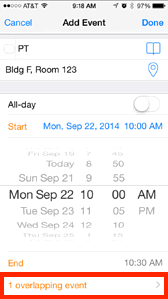 Examples of where differences appear include when entering an appointment that might conflict/overlap with an existing appointment or when setting an Alert for an event. The native Calendar doesn’t indicate when an appointment being entered conflicts with an existing appointment. This can lead to many issues, including confusion, frustration, the potential stress of having to reschedule, missed appointments, etc. In contrast, Week Calendar provides an overlapping event indicator within the Add Event screen. For instance, if a service member has an OT appointment scheduled and then starts to add an SLP appointment for the same time, he/she will see the overlapping event indicator appear beneath the End time field (see image).
Examples of where differences appear include when entering an appointment that might conflict/overlap with an existing appointment or when setting an Alert for an event. The native Calendar doesn’t indicate when an appointment being entered conflicts with an existing appointment. This can lead to many issues, including confusion, frustration, the potential stress of having to reschedule, missed appointments, etc. In contrast, Week Calendar provides an overlapping event indicator within the Add Event screen. For instance, if a service member has an OT appointment scheduled and then starts to add an SLP appointment for the same time, he/she will see the overlapping event indicator appear beneath the End time field (see image).
In addition to Repeat events, Week Calendar provides the ability to customize alerts. An alert is used as an auditory and visual reminder that an event is coming up. When not used, an appointment can be easily missed. The options available in the native Calendar app are preset and not always appropriate for a variety of appointments. Using the OT, PT, or SLP scenario from above, one service member might be 20 minutes from her appointment location, while another service member might be an hour and 10 minutes away. Using a preset alert doesn’t really fit with what they know about their travel times and can be very confusing. Instead, Week Calendar provides preset alerts and custom set alerts—5 minutes, 25 minutes, 50 minutes, etc. In addition, Week Calendar allows the user to edit the preset alerts so they reflect the most common alert times used by that user.
The third feature discussed in this article, but certainly not the only other special feature of Week Calendar, involves the ability to color-code appointments. Color-coding appointments helps individuals categorize appointments using color. For instance, a service member might assign all therapy appointments the color blue and all workouts the color red. By assigning a specific color to similar types of appointments, it is easy to visualize the amount of time spent on each category.
Week Calendar is a great app that helps individuals with TBI deal with day-to-day memory issues and planning. Setting appointments involves working on a number of cognitive skills, including attention to detail (e.g., tracking the field being populated), sequencing (e.g., working from the first to the last field on the screen), and planning (e.g., anticipating the time required when setting an alert).
Be sure to see our Week Calendar HD free training.
Evernote
Evernote (free; all devices) is a great notetaking app. It is available for all mobile devices (e.g., iOS, Android, Windows), as well as Windows and Mac-based systems and the Web. Notes entered into Evernote will synchronize between and among all devices that have Evernote installed.
Evernote can be used for notetaking of any kind. I use it to write notes when I’m in meetings, to create quick to-do lists, to capture information related to common household items (e.g., light bulb style and wattage, filter for refrigerator, picture of a specific brand of cereal for the kids), and even to capture articles from the Internet. Evernote is quite versatile and updates the information on all devices when synched. Because it synchronizes the information across devices, it requires Internet access or a data plan. However, notes can also be created on the local device for use offline.
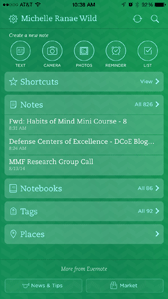 As the image shows, the default Evernote screen on an iPhone includes the ability to:
As the image shows, the default Evernote screen on an iPhone includes the ability to:
- Search notes (magnifying glass in upper right corner)
- Create a variety of new note types (i.e., Text, Camera, Photos, Reminders, and Lists)
- Create shortcuts to your favorite notes
- View Notes, Notebook, Tags and Places associated with notes
Evernote is a good way to document and organize information you want to keep with you when you’re on the go. Notes can include text, pictures, audio recordings, and attachments such as PDF documents. In addition, Evernote includes several add-ons such as Web Clipper (for Mac and Windows) to “clip” a portion of a Web page (or the entire page’s content) and Skitch (for iPad) to “grab” and “mark up” Web pages, pictures, etc.
Evernote can help individuals with TBI deal with day-to-day memory issues as well as practice organization. Creating and organizing notes involves working on a number of cognitive skills, including attention to detail (e.g., storing a note in a relevant folder), identifying relevant information (e.g., including pertinent information regarding a meeting), and organization (e.g., creating notebooks and storing information in relevant notebooks).
OneSafe
OneSafe ($9.99 iOS; $4.99 Android; also available for Mac and PCs) can help individuals track their online passwords and more. There is a new adage, “16 is the new 8.” What does that mean exactly? Well, it used to be that 8-character passwords were considered “safe.” Now, in most cases, you want a randomly generated 16-character password for the same level of protection. This can be challenging in many ways: it’s hard to come up with 16 characters and remember them, it’s hard to create random passwords, and it’s next to impossible to remember multiple random 16-character passwords when you need them. This is where password management apps can make a difference. Forgetting passwords can lead to frustration, stress, and potentially locking yourself out of accounts, requiring phone calls and remembering answers to questions you may have answered long before and didn’t write down. OneSafe can help organize and protect passwords, credit card and ID information, documents, and photos.
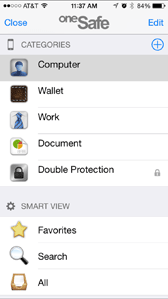 Users establish a master passcode to open the app. Passcode types include PIN, passwords, and patterns. In addition, users can define two personal questions to use to reset the master passcode if forgotten. OneSafe provides a variety of categories and smart views, including favorites, to quickly access commonly used passwords. In addition, OneSafe will generate passwords for you so you don’t have to stress about coming up with 16 characters.
Users establish a master passcode to open the app. Passcode types include PIN, passwords, and patterns. In addition, users can define two personal questions to use to reset the master passcode if forgotten. OneSafe provides a variety of categories and smart views, including favorites, to quickly access commonly used passwords. In addition, OneSafe will generate passwords for you so you don’t have to stress about coming up with 16 characters.
OneSafe can help individuals with TBI deal with the frustration of generating and remembering passwords. This involves working on a number of cognitive skills, including attention to detail (e.g., entering the correct master passcode), identifying relevant information (e.g., completing the necessary fields), and organization (e.g., choosing the correct category for the information being saved).
You may also wish to view our OneSafe free training.
Corkulous
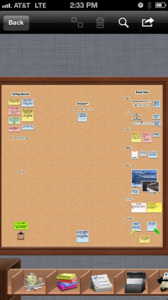 Corkulous Pro ($free; iOS only) is a multi-purpose app that can help with memory, organization, and productivity. Corkulous uses a corkboard as a way of placing and organizing notes, labels, photos, contacts, and tasks. Items can be grouped on the corkboard to visually organize the information or can be spread out across multiple boards. For instance, a service member might create a corkboard for his medication. He could take a picture of each of his meds, and include a label naming the pill(s) and a note indicating the dose and frequency. Thus, one corkboard could include all medication information. In addition, a sub-board could be linked to each medication picture that would allow additional information about the med, including information about the prescribing doctor, side effects, etc. Items can be added to the corkboard by opening the “file drawer” at the bottom, and dragging the desired item(s) to the corkboard.
Corkulous Pro ($free; iOS only) is a multi-purpose app that can help with memory, organization, and productivity. Corkulous uses a corkboard as a way of placing and organizing notes, labels, photos, contacts, and tasks. Items can be grouped on the corkboard to visually organize the information or can be spread out across multiple boards. For instance, a service member might create a corkboard for his medication. He could take a picture of each of his meds, and include a label naming the pill(s) and a note indicating the dose and frequency. Thus, one corkboard could include all medication information. In addition, a sub-board could be linked to each medication picture that would allow additional information about the med, including information about the prescribing doctor, side effects, etc. Items can be added to the corkboard by opening the “file drawer” at the bottom, and dragging the desired item(s) to the corkboard.
Corkulous Pro can help individuals with TBI deal with memory and organization issues. It can help to work on a number of cognitive skills, including organization (e.g., grouping like ideas together) and sequencing (e.g., establishing and planning sub-boards).
Appigo Todo 7
Appigo Todo 7 ($4.99; iOS only; Todo Cloud $19.99 yearly subscription; all platforms) is a great productivity app. It is used to create simple and complex to-do lists and can synch with tasks entered into Corkulous Pro. The app allows you to create tasks with specific due dates and times. It includes customized repeat patterns, multiple alerts, and location alerts. Location alerts can be very helpful as a memory compensation tool. A list can be associated with a specific location and will trigger based on GPS coordinates. For instance, a service member could be tasked to bring several items to an appointment with his/her therapist. The location alert would display when leaving the house for the appointment, ensuring he/she doesn’t leave the house without the items.
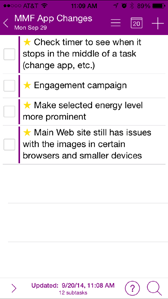 In addition, “projects” can be created to help organize tasks that might require multiple steps. The project feature allows for multiple tasks to be grouped under one project. This might include a service member preparing for an upcoming trip (e.g., listing all the things that need to be done in preparation as individual tasks) or a list of things needed to prepare to paint a room (e.g., paint, tarp, blue tape, etc.) (see Figure 5). The tasks entered can synch across devices as well as on the Appigo Todo Web site.
In addition, “projects” can be created to help organize tasks that might require multiple steps. The project feature allows for multiple tasks to be grouped under one project. This might include a service member preparing for an upcoming trip (e.g., listing all the things that need to be done in preparation as individual tasks) or a list of things needed to prepare to paint a room (e.g., paint, tarp, blue tape, etc.) (see Figure 5). The tasks entered can synch across devices as well as on the Appigo Todo Web site.
Appigo Todo can help individuals with TBI deal with memory, organization, and time management (productivity) issues. It can help to work on a number of cognitive skills, including organization (e.g., creating projects to group and track tasks), and sequencing and planning (e.g., establishing appropriate due dates and alerts).
Check out our Todo 7 free training.
Conclusion
Super apps can be extremely useful for individuals with TBI. They can help with day-to-day memory, productivity, and organization. The apps presented above are not special apps for TBI or cognitive rehabilitation. Rather, they are relatively inexpensive apps readily available through the various app stores. Integrating the Making Cognitive Connections approach while training to use apps helps users focus on the cognitive skills involved in learning to use the apps and can provide a foundation for learning other types of technology, as well as less technology-related aspects of life.
