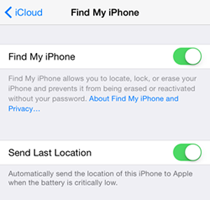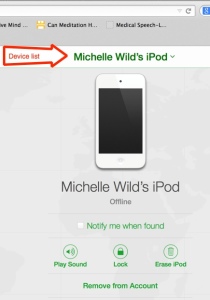Find My iPhone is an important feature of iOS. Its primary purpose is to help locate an iOS device (e.g., iPhone, iPad, etc.) if it gets lost or stolen. You might think, “Oh, I’m really careful. I’ll never lose my device.” In fact, it’s pretty easy to leave your phone on a counter at a store or on the seat of a bus. Let me share three short scenarios before we get down to how to set up and use Find My iPhone. You never know—you might be able to relate…
“This could happen to you” scenarios
“I know I didn’t lose my iPad”
I received a call from a student who was at home and out of her mind with worry because she couldn’t locate her iPad. She was sure that she had it at home, yet she couldn’t find it anywhere. Her mom was skeptical and believed it had been left somewhere. We activated Find My iPhone and had the iPad play a sound to help determine if it was in the house. She went around the house listening for the sound. She found the iPad under a pillow in one of the bedrooms.
“I left my iPad on the counter at a store”
The next call came from another student in a state of panic. She left her iPad in a store while she was shopping, but didn’t know which store. She was calling to find out how to access Find My iPad so she could track it down. She knew that Find My iPad was activated on her device, but didn’t know how to access it when she needed it. Needless to say, this is one reason I’m writing this close-up. Luckily, she retraced her steps and found the iPad sitting on the counter where she left it. First thing I’ll be doing in class next is going over how to use Find My iPhone.
“My iPad was stolen”
I received a phone call from yet another student distraught because her iPad had been stolen. We immediately logged into her iCloud account and used Find My iPad to put the device in Lost Mode. We added a passcode (so the individual that stole the device couldn’t access it) and displayed a message on the screen indicating the iPad had been disabled and provided a number to call. Within 20 minutes, someone called to say they had found the iPad and wanted to return it.
So, could you relate to any of the these scenarios? If so, then you are probably interested in learning how to set up Find My iPhone and how to use it, just in case something does happen to your device. Let’s get started!
Setting up Find My iPhone
Updates need to be turned on, iCloud needs to be set up on the device, and Find My iPhone must be switched on in order for the feature to work. Be ready—you may need to enter your Apple ID and password to get started.
- Settings > iTunes & App Store > Updates (updates should be on, indicated by a green switch).
- Settings > iCloud > Find My iPhone
- Tap the Find My iPhone switch to turn this feature on.
- Tap the Send Last Location switch to automatically send the location to Apple when the battery is low.
I hope you never have to use the Find My iPhone feature, but just in case…
Using Find My iPhone
If a device is currently offline, the actions you selected will activate the next time the device is connected to cellular or wi-fi.
- Go to icloud.com in any Web browser.
- Select Find My iPhone.
- Tap All Devices. You’ll see a list of devices and the last time their location was updated.
- Tap the desired device.
- Choose the desired option:
- Notify me when found — you’ll receive e-mail notifications
- Play sound — plays a sound for 2 minutes when device is online or will play sound the next time the device is online
- Lock — displays a message you create on the device’s screen
- Erase device — erases all information off the device
Once Find My iPhone is turned on, the Activation Lock feature becomes active and requires your Apple ID and password before Find My iPhone can be turned off, the device can be erased, or the device can be reactivated. This adds another level of protection for the information on your device.
In conclusion…
We all want to believe that we won’t leave our devices somewhere or that they won’t get stolen, but the reality is that it could happen to any of us. With this in mind, setting up Find My iPhone should give you some sense of relief. If something ever does happen to your device, you’ll know that you can locate it, send out notifications, and protect your data by using your iCloud account.