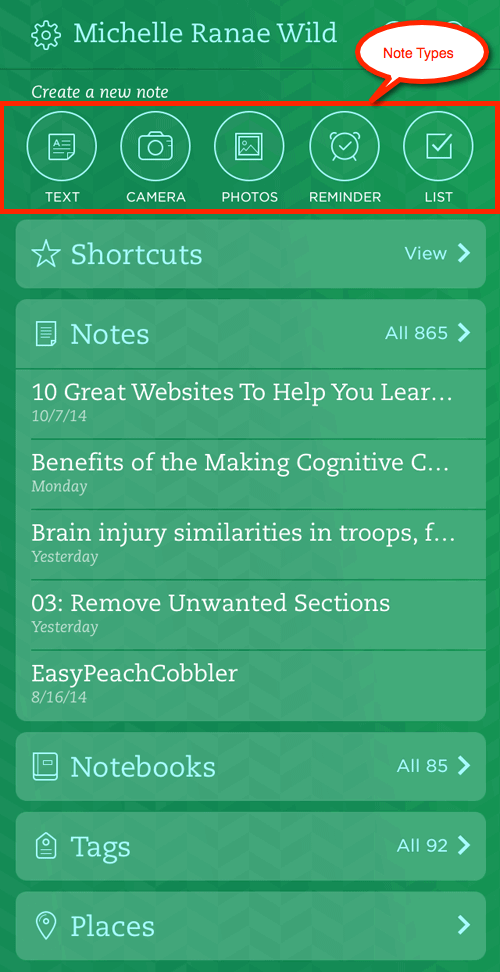Evernote main screen and note types
Let’s get oriented to the main Evernote screen before you actually create your first note. Don’t worry, you’ll start creating notes soon. If you don’t see the main screen, tap the elephant icon in the upper left corner of the screen.
From the main screen, you can create several types of notes:
- Text — Creates a simple text note with basic formatting options.
- Camera — Creates a new note based on images captured with the device’s camera from within Evernote. The note can be opened and edited to include text information.
- Photos — Creates a new note based on existing images from within the Photos app. The note can be opened and edited to include text information.
- Reminder — Creates a new note with a date and time reminder. The note can be opened and edited to include text information.
- List — Creates a new note with checkboxes for list items.
In addition to letting you create new notes, the Evernote main screen includes links to access:
- Shortcuts — Notes you’ve marked with a star
- Notes — The most recently accessed notes
- Notebooks — All notebooks you’ve created in Evernote
- Tags — Tags associated with existing notes
- Places — Locations where your notes have been created
GIVE IT A TRY!
- Open Evernote on your own device. Make sure you’re on the main screen.
- Take a few minutes to find the note types referenced above and the Shortcuts, Notes, Notebooks, Tags, and Places links.
TROUBLESHOOTING
Problem: I’m in Evernote, but I don’t see the main screen.
Solution: Tap the elephant head in the upper left corner to bring up the main screen.